How does QuickBid work?
- Quickbid is a line sorting program that sorts monthly lines in accordance to your order of preference.
- It does this by having you input a list of preferences in the order of preference from your most important criteria, to your least important.
- Although the program requires your preferences to be in order from your most important criteria to your least, it will try to pick a line that matches all preferences.
How do I add preferences?
Your list of preferences is always at the top of the page, and will look something like this: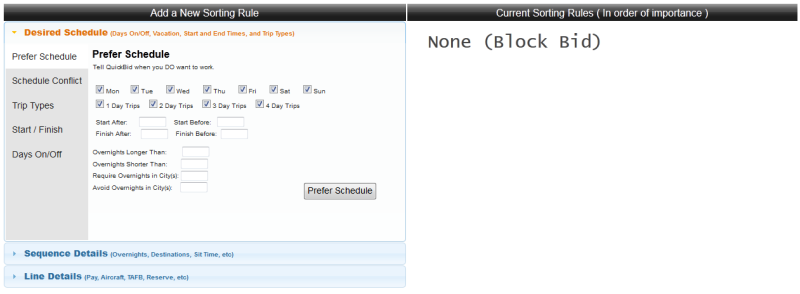
The left side contains an "accordion" style menu that divides the preference input into different categories. They are organized into groups of similar criteria, such as your days off, different ways to sort by sequences, or details about the line in general. Some preferences require you to input some text such as an amount of time, or a three letter airport identifier. Pressing the button labeled "Add preference" (or the name of the preference) will submit it, and QuickBid will immediately refresh the bid list according to your new preference.
After a preference is added, it will be displayed in the window on the right. The preferences are displayed in the order which they are entered, and displayed in a size that emphasizes how important they are. preferences can be given more or less priority with the up and down arrows (

 ). Clicking up or down will move the preference up or
down on the list and make the preference more or less important. Although QuickBid looks for lines that match all preferences, the priority given to each preference will determine which lines are placed first.
). Clicking up or down will move the preference up or
down on the list and make the preference more or less important. Although QuickBid looks for lines that match all preferences, the priority given to each preference will determine which lines are placed first.Preferences can also be removed by clicking the associated
 .
. Can I sort different groups by different preferences?
It's now easy to sort different groups by different preferences. At the bottom right of each colored group, you'll find a link that looks like:[ Sort Group ]
when clicked, it becomes:

Can I combine preferences?
You can look for lines with sequences that match more than one set of criteria using the preference "Prefer Schedule". This will display a table with several different checkboxes and text fields. By selecting checkboxes and typing in the text fields you can tell QuickBid when you want to work. Sequences that don't match your working preferences are preferenced out and the best matching lines are displayed at the top of their group. You have to be careful however, because if you make your search too specific there might not actually be any lines that match your search criteria. Leaving the text fields blank will prevent them from being used in the search and give you a better chance of finding matching lines.Otherwise, it's not possible to combine preferences. You can sort groups separately with the "[Sort Group]" preference, click line numbers to sort manually, or drag and drop lines wherever you want them instead.
How are my bid results displayed?
When using QuickBid, the first thing you'll notice about the bid list is that it becomes very colorful very quickly. When groups of lines are highlighted with a color, it means that QuickBid doesn't have enough preferences to determine which line in that group of lines is the best. You will have to give the program a way to tell which line is better than the other(s). You'll do this by either using the "add preference" button to assign some criteria to all remaining colored groups, or you can manually choose which line should be first in the group by clicking the line number. When a line is no longer equal to any other lines, it will turn white. As you add preferences more lines will turn white and the color will highlight fewer groups of lines. You'll know you are done when all the lines have become white once again.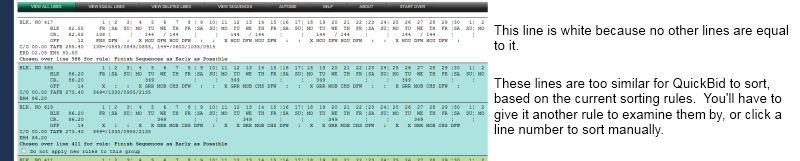
Are some group colors better than others?
No, a line is either highlighted or it is not. Colors are randomly generated. Green is no better than red, blue is no better than yellow. The colors are only a way of saying "Hey look at me! You need to tell me how to sort these lines!" Your goal is to add enough preferences to make the colors disappear.Why does it seem to sort lines out of order?
QuickBid does not sort lines out of order, but sometimes the reason why one line is chosen over another is not immediately apparent.Because the program chooses lines based on how well they match *all* the preferences and many lines are very similar, it may take many different preferences before a real difference between some lines appears. The line or group that best matches the preferences is listed first, and will list the highest ranking preference that separated it from the line or group directly below it. Because it can take many preferences to make one line rise to the top, you'll find low ranked preferences as the determining criteria for your best lines, while your most important preferences have pushed other lines way to the bottom.
The easiest way to use QuickBid is to input your preferences in the order of what's most important to you, and trust the results.
Remember that the reason it lists for being chosen is only a direct comparison to the line directly below it.
Finally, you can experiment with different sort orders with the arrows in the list of preferences, until you find a sort order you like.
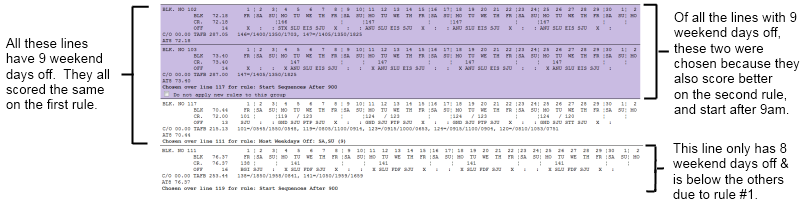
Can I remove lines I don't want to bid?
Clicking on the red X beside the line number will remove that single line from the bid list. Clicking "[ Delete Group ]" in the bottom right will remove all lines in that entire colored group. These lines will not be displayed in the "View Bid List" and "View Equal Lines" displays. They will also not be bid on by the AutoBid script.You can undo/restore a line by clicking "View Deleted Lines", finding the removed line, and clicking "restore". The line will be returned to its rightful place in the bid list. Lines must be returned individually, so make sure you don't accidently delete a group or you might spend a lot of time restoring each line one by one.
Can I fine-tune the results of QuickBid's sorting?
Sometimes you want to change the results of your automatic bid sorting. QuickBid makes this easy. At any time, you can click on a line or group of lines, and drag them into position. QuickBid will automatically remember the new position of your lines. The first time you drag a line, a new preference will be added to the preference List, called "Manual Sorting". To revert your bid list back to the way it was before your drag and dropping, you can click the red by the "Manual Sorting" preference.
by the "Manual Sorting" preference. While you are dragging and dropping, you will see the Line Guidance ("Chosen for preference...") change to display the score of the last applicable preference. You will also be unable to change the order of, or remove preferences that were added prior to your dragging lines, because it would resort the lines. If you cannot move or delete a preference, you need to first delete the Manual Sorting preferences that come after it.
Dragging entire groups of lines works the same way as single lines. If you want to separate a line from its colored group, click on the line number first. It will be moved to the top of the group, and from there you can drag it wherever you want.
How do I drag and drop lines on an iPad or other touch device?
Right now, you can't. There's just no way to click on a line and move it like you can with a mouse. Right now I recommend using a computer to do the manual sorting. This can even be done on a company computer if you log in using your company ID and password.If the PBS vote fails, I could be talked into an iPad version of QuickBid which would solve the problem, but right now it's probably not worth the time to rewrite all the code.
Sorting by Sequences instead?
Liked and Disliked sequences preference bidding can be confusing at first, but is a good way to create a very personalized and strongly preferred bid list. Liked and Disliked sequences are created by pressing the "Like" or "Dislike" button when looking at a sequence. Liking or Disliking sequences can also be done automatically for you based off your preferences set on your preferences page. Conflicts between automatically liked or disliked sequences will be highlighted in yellow. You can then manually like or dislike the sequence from there.To sort your bidlist by sequences, use the "Prefer Liked Seq." and "Avoid Disliked Seq." rules found in the "Sequence Details" tab at the top right. "Prefer Liked Sequences" will place the lines with the most "liked" sequences higher in the list. "Avoid Disliked Sequences" puts the lines with the most "disliked" sequences lower in the bid list. As usual, avoiding trips you don't want before preferring trips you do usually yields better results.
Can I save my bid list and return to it later?
QuickBid automatically saves your bid list, and you can return to it until the next bid period starts. Just log into your account and click "View my Bidsheet" in the menu on the right and it will be like you never left.How do I place my bids when I am done?
Typing in hundreds of bid choices in the correct order can be a daunting and cumbersome experience. To simplify this, QuickBid creates a script file that can type your bid selection into Jetnet for you. This is referred to as "AutoBid". Detailed instructions can be found by clicking the AutoBid link in the display menu (between the preference list and the lines).Click on the applicable video (Mac or PC) for more information:
There is now an iOS version of AutoBid available on the Apple App Store! When you're done sorting, just take out your iPhone and press "Submit my bids". It's that easy! For more information, check out the AutoBid for iOS link in the AutoBid section.
How much does QuickBid cost and/or how do I pay?
To encourage the development and support of QuickBid, I have introduced a price of $1.99 per month. To make the payments quick and easy, I use Paypal's Express Checkout for digital goods to provide you with instant access. Paypal accounts are free and also work at many other websites. Questions regarding paypal can be addressed here.A paypal account is not required, however you won't be able to access QuickBid instantly without it. You can pay by cash / check, or use paypal without an account by first emailing me [ here ]. Let me know how many months you'd like to pay for at once, and I will activate your account. Once your account is activated, you will have instant access for the remaining time, as well as email reminders before your payment expires.
You can try QuickBid and learn how to use it without paying, by using demo mode. Demo mode works exactly like normal, but it uses the previous month's lines. All features are available except for the autobid link, to help prevent you from bidding off the wrong bidsheet. Demo mode presents a caution message, and highlights the Bid Packet's dates in red to help remind you that you are using old lines. When you're ready to bid off the current bidsheet, a link is available inside the orange caution box.
Hard Line preferences
Prefer Schedule
Prefer Schedule is a preference that allows you to search lines for a specific schedule on specific days. After selecting the preference, a box appears with search criteria. If you do not want to work on certain days of the week, uncheck its checkbox. Likewise for trip types. You can further narrow down your search by typing in starting and ending times, and lengths and cities of overnights.Be aware that the more criteria you give it, the narrower your search becomes, and the fewer lines will match. If nothing appears to happen after you submit the preference, there were not any lines that matched close enough. Remove the preference and try again.
Vacation or Conflict Preferences:
There are three preference options for dealing with conflicts or vacation. Start by selecting your vacation dates or the dates the conflict are planned to occur on. If you are looking to knock out the most amount of flying possible on those dates, choose:Maximize Conflicts Only
This will tell QuickBid to order the lines by those with the most credit in that period first. This is very useful for conflicts with training or transition. If you are using vacation with this preference, the result will be the trips with the most credit listed first. You will get paid for credit within this period. It does not take your vacation contractual guarantee (3 hrs/day) into account, however. If you are looking to include that guarantee, use the following preference:Longest Vacation (DTS)
Crewmembers can use DTS to drop sequences touching your selected dates. Dropped portions of trips outside of the selected trips are not paid, however using this option can extend your vacation significantly. When using this preference, QuickBid will assume any touching trip will be dropped, and then sorts by the highest number of resulting days off in a row.Maximize Pay using Vacation
Line Holders get a contractual guarantee of 3 hours per day for their vacation. Reserve pilots get 3:54 credit for each day of vacation. For example, if a crewmember has 7 days of vacation, that's 21 hours of guarantee. If the amount of credit dropped in that 7 days exceeds 21 hours, they would get the actual dropped credit in pay, however if they dropped less than 21 hours, they would get 21 hours of pay. This guarantee can be used to pick up extra credit time for the month, like dropping zero hours and getting an extra 21 hours of pay. Using this rule, QuickBid will sort lines by the highest amount of resulting credit after calcuating this guarantee on the dates you select.Avoid or Prefer Trips?
Is it better to avoid trips you don't want, or prefer trips you do want? It's important to note these two preferences are not completely opposites. The best way to think of it is assume a line has half trips you do want, and half trips you don't want. Is it more important to you to avoid the sequences you don't want, or try to get the sequences you do want?"Avoid" preferences will count the number of trips in each line, and will put the lines with the most number of those trips at the bottom of the bid list. If the "Prefer" lines was the opposite, a line with 16 Day Trips could potentially be chosen over a line with 15. Because you may not necessarily want to work that extra day, "Prefer" preferences calculate the percentage of that type of trip's occurrence. As long as two lines are 100% of the preferred trip type, they would be grouped together.

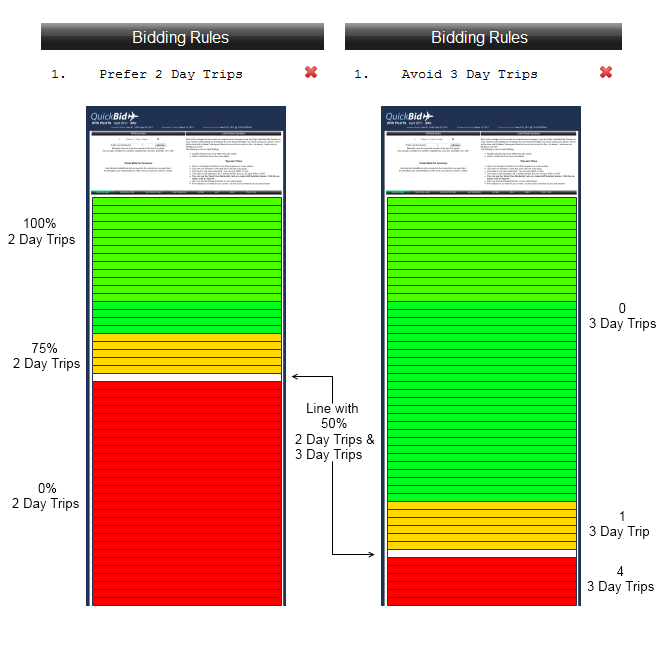
Reserve Line preferences
What is "Auto Avoid Reserve?"
For most users, "Auto Avoid Reserve" will be the first preference you add when starting a new bid list. This will add 5 "prefer" preferences to QuickBid at once. If you prefer something other than the default order, you can press the up and down arrows, or remove some or all preferences to combine groups. After adding the reserve preferences, you can continue adding more preferences to further split up the groups. Although it may seem weird to have a preference like "Prefer Standby Lines" listed above other preferences, if "Prefer Hard Lines" is listed higher than "Prefer Standby Lines" then no standby line will be chosen before a hard line.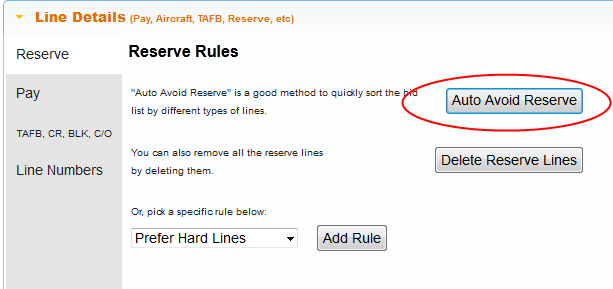
Results in a bid list like this:
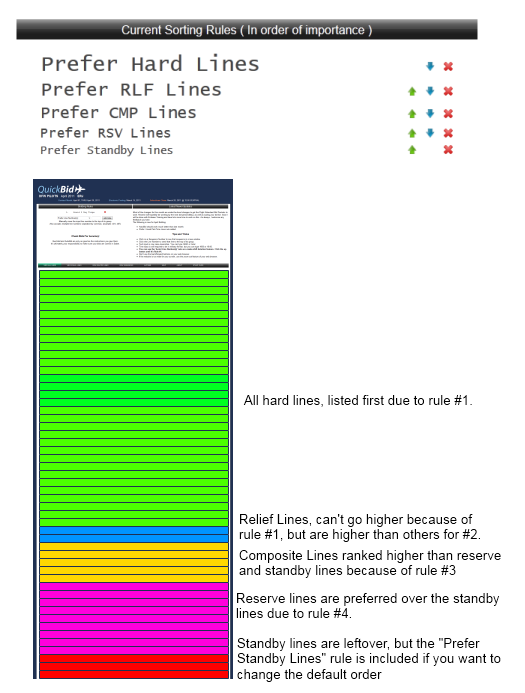
How do hard line preferences apply to reserve lines?
A lot of care was taken in determining how reserve lines should be sorted with normal hard lines. Some preferences, such as choosing your days off, work exactly the same. However, since your schedule isn't guaranteed on reserve, most preferences assume that your schedule will be a "worst case scenario".For example, if you are trying to avoid overnights in one city, it will assume the reserve lines are full of nothing but overnights in that one city. Normally this will put reserve lines below most other lines.
Another example is "Avoid 4 Day Trips". It will assume that you will be assigned a 4 Day Trip whenever possible. If you are not preferring hard lines over reserve, you may find reserve lines with only three opportunities for 4 Day Trips listed above hard lines with four 4 Day Trips. Make sure you are preferring hard lines first if you don't want reserve lines and hard lines to mix.
Sequence preferences
How do I view a line's sequences?
When you are looking at the lines, click on sequence numbers to have them pop up in a new window. A big list of all sequences, similar to the bid packet, can also be viewed by clicking "View Sequences" in the menu.What are Liked and Disliked sequences?
Sequences are neither liked nor disliked by default. You can click the "View Sequences" link in the menu bar to see a list of all sequences for that month. If you like a particular sequence, you can click the "like" button and it will turn green. Similarly, you can click "dislike" and it will turn red. If you make a mistake, clicking "normalize" will remove the color. After you've chosen what sequences you like and dislike, you can return to the lines and see the sequences lit up in green and red. You can add a preference to sort lines by how many green and red sequences they have if you choose, or just use it for your own reference.Yellow Sequences are created when QuickBid tries to automatically like and dislike sequences for you. These rules can be created in your preferences page. If a sequence matches a like rule and a dislike rule, QuickBid will highlight the sequence in yellow to draw your attention. You can then manually like or dislike it, or leave it alone. It won't be counted as a liked or disliked sequence if it is yellow.
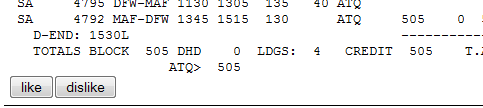

Troubleshooting Problems with QuickBid
Have you tried logging out and back in?
Quickbid is usually pretty consistent, however there is a lot of data being crunched. Sometimes this work is done on your computer, and sometimes it's done on the server. It's hard to keep the two synced sometimes. If you're having trouble, usually the first thing to try is logging out and back in. This rebuilds your session from scratch and usually fixes most problems. If you're still having trouble, then continue to read below.QuickBid freezes during load
QuickBid should load the lines in fewer than 10 seconds. If you have waited a reasonable amount of time, refresh the page. If you still see the page appear "stuck" trying to load the lines, then your web browser does not support the latest javascript language. Web browsers such as Internet Explorer 6 and 7, Firefox 2, and old versions of Safari may appear to be stuck because they cannot refresh the data. Please update your web browser and try again. Questions regarding web browsers can be addressed here.You can download the latest version of your preferred web browser here:





AutoBid misses an entry or login
If you are on a slow connection, like at an overnight hotel, the autobid script might run too fast. It might start typing before the page has finished loading, or sometimes sabre takes a long time to respond. I recommend running the AutoBid script at home, where your internet connection isn't being shared across hundreds of rooms. If you are at home and still having trouble, you might want to try another computer. If multiple computers can't seem to bid, then [ email me ] and I will customize your AutoBid script to run a little slower. As they always say on the bid packets, "Don't wait until the last minute to bid!"If you have an iPhone or iPad, AutoBid for iOS is a great option for submitting your bids. Your internet connection on your phone is sometimes stronger than hotel wifi, and can be used to submit your bids. Additionally, AutoBid for iOS works differently than the computer scripts, and can verify bids were input correctly.
AutoBid enters the first 90 lines and then closes or errors
I like to compare the autobid script to a blind man typing at the computer. He knows what to type and how long to wait between each keystroke, but he (mostly) doesn't see how the computer is responding. The only way for him to get out of each sabre window is to press Alt + F4 which closes the entire browser window. If your web browser is opening sabre in a new tab instead of a new window, then the blind man will close the entire window after the first round in sabre. Unfortunately, he will not notice and keep typing keystrokes which can cause some unpredictable results. To ensure proper bidding, make sure you disable tabbed browsing in your web browser before running the autobid script. This is found in the prefences section of your web browser. Some helpful links about how to do this can be found below:How to disable tabbed browsing in Internet Explorer 9
How to get more help:
I have a question about QuickBid which is not answered on the FAQ.
QuickBid makes every effort to help users easily and quickly finish their monthly bidding. Although effort is taken to keep the experience consistant between months, every month the company tweaks the bid files and updates to the program can result in questions which may not be answered directly on this site yet. The latest news/updates section on the bidding page contains the most recent changes and issues you should be aware of. Always feel free to email me with any questions you may have.E-mail a question directly.
If you still have a question that hasn't been addressed, or just feel more comfortable emailing me directly,you can do so by clicking the image:

I would like to advertise on QuickBid.
QuickBid reaches a specific market of pilots and flight attendants around the United States.If you are interested in running ads at the top of each QuickBid page, please use the email form by clicking on the image:

What's the latest update?
- Subscription changed to pre-paid months
- AutoBid app available again.